Univer Inter Manual#
Chainable 8-output MIDI to CV converter, and USB MIDI interface.
Overview#
- Type: MIDI to CV converter and USB/MIDI interface
- Size: 6 HP
- Depth: .9 inches
- Power: 2x5 Eurorack
- +12 V:
40 - -12 V:
10
Etymology#
Univer-- from Latin: "universe"
Inter -- from Latin: "between"
"Between universes"
Power#
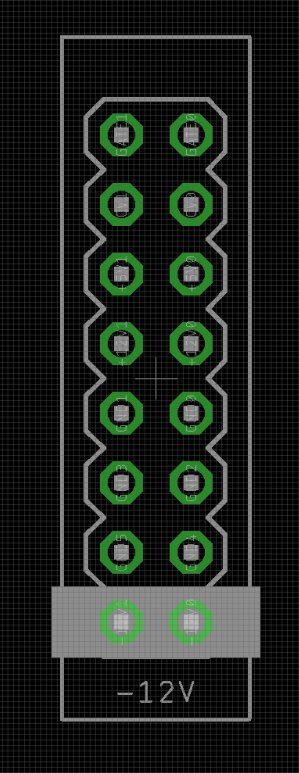
To power your Noise Engineering module, turn off your case. Plug one end of your ribbon cable into your power board so that the red stripe on the ribbon cable is aligned to the side that says -12 V and each pin on the power header is plugged into the connector on the ribbon. Make sure no pins are overhanging the connector! If they are, unplug it and realign.
Line up the red stripe on the ribbon cable so that it matches the white stripe and/or -12 V indication on the board and plug in the connector.
Screw your module into your case before powering on the module. You risk bumping the module's PCB against something metallic and damaging it if it's not properly secured when powered on.
You should be good to go if you followed these instructions. Now go make some noise!
Noise Engineering modules are reverse protected. If you accidentally installed it with the red stripe up, simply remove the power and place it correctly.
A final note. Some modules have other headers -- they may have a different number of pins or may say "not power". In general, unless a manual tells you otherwise, do not connect those to power.
Note
Univer Inter will power on when connected to only USB, but will not function correctly unless also powered via Eurorack power.
Input & output voltages#
Univer Inter’s outputs have a range of 0 V to +5 V.
Its MIDI jacks use a TRS MIDI type A connection.
To connect UI to a computer, use a USB A to B cable. When plugged into a computer, the LEDs may illuminate even if the module is not powered on.
Interface#

- USB In
- USB B port for connection to a computer or other USB host. When plugged into a computer, the LEDs may illuminate even if the module is not powered on.
- MIDI In/MIDI Out
- TRS type A MIDI in and out jacks. To chain two UIs together, patch a TRS to TRS cable from Out of the leader UI to In of the follower UI.
- Outs 1-8
- 8 assignable CV or gate outputs. Types of outputs are discussed further in the section titled "Configuration" below.
Chaining#
Two Univer Inters can function as a single 16-output MIDI to CV converter via a user-selectable MIDI channel.
Using a 3.5mm TRS to TRS cable, connect the MIDI Out jack of the leader UI to the MIDI In jack of the follower UI. Connect the leader UI to your computer via a USB cable.
In the Univer Inter configuration app, click the Chained UI checkbox to enable the chaining functionality, select an unused MIDI channel for chain information to be transmitted between UIs, and configure all 16 outputs to your liking. The configuration only needs to be saved to the leader UI.
Please note that chaining must be done with a 3.5mm TRS (stereo) cable, not a standard 3.5mm patch cable. Sending MIDI information from another device to the chain channel should be avoided.
Configuration#
Univer Inter can be configured in a huge number different ways via the Univer Inter app.
Off: Output is disabled.
Category: Note#
This category contains monophonic outputs for all signals related to MIDI notes.
Pitch: Outputs pitch CV based on MIDI note input.
Parameters:
-
Channel: Sets the MIDI channel that the output responds to.
-
Delay: Sets the amount of delay between UI receiving a MIDI message, and outputting it as voltage.
-
Oct Start/Note Start: These parameters respectively set what octave and note is output as
0 V. -
Bend amount: The amount of pitch bend in semitones.
Trigger: A trigger that is output any time a note on message is received. Trigger pulsewidth can be adjusted with the Trigger Length setting in the Globals section.
Parameters:
-
Channel: Sets the MIDI channel that the output responds to.
-
Filter Oct/Filter Note: Sets what note in what octave respectively this output will respond to. When set to any, all notes can activate this output. Other configurations limit this output so that it will only respond to a single MIDI note, which can be useful for drum programming.
-
Delay: Sets the amount of delay between UI receiving a MIDI message, and outputting it as voltage.
Gate: A gate that goes high when a note on message is received, and goes low when a note off message is received.
Parameters:
-
Channel: Sets the MIDI channel that the output responds to.
-
Filter Oct/Filter Note: Sets what note in what octave respectively this output will respond to. When set to any, all notes can activate this output. Other configurations limit this output so that it will only respond to a single MIDI note, which can be useful for drum programming.
-
Delay: Sets the amount of delay between UI receiving a MIDI message, and outputting it as voltage.
Velocity Gate: A variable-voltage gate signal that goes high when a note on message is received, and goes low when a note off message is received. The voltage value of the gate signal is determined by the velocity value.
This output has some interesting applications when using a gate signal as both a trigger for a voice and a modulator. Note that it is possible with low velocity values to generate gate signals that are below the trigger threshold of some gate/trigger inputs.
Parameters:
-
Channel: Sets the MIDI channel that the output responds to.
-
Filter Oct/Filter Note: Sets what note in what octave respectively this output will respond to. When set to any, all notes can activate this output. Other configurations limit this output so that it will only respond to a single MIDI note, which can be useful for drum programming.
-
Delay: Sets the amount of delay between UI receiving a MIDI message, and outputting it as voltage.
Velocity: A voltage that changes depending on the velocity of a note. This voltage is held between notes, and will only change level when a new note is played.
Parameters:
-
Channel: Sets the MIDI channel that the output responds to.
-
Filter Oct/Filter Note: Sets what note in what octave respectively this output will respond to. When set to any, all notes can activate this output. Other configurations limit this output so that it will only respond to a single MIDI note, which can be useful for drum programming.
-
Delay: Sets the amount of delay between UI receiving a MIDI message, and outputting it as voltage.
Off Velocity: A voltage that changes depending on how quickly a note is released.
Parameters:
-
Channel: Sets the MIDI channel that the output responds to.
-
Filter Oct/Filter Note: Sets what note in what octave respectively this output will respond to. When set to any, all notes can activate this output. Other configurations limit this output so that it will only respond to a single MIDI note, which can be useful for drum programming.
-
Delay: Sets the amount of delay between UI receiving a MIDI message, and outputting it as voltage.
Aftertouch: A message that is mapped on some controllers to the amount of pressure currently being held down on keys. Not all controllers are capable of sending aftertouch messages. This is a different signal from velocity; velocity is a single reading measured at the start of a note, and aftertouch is continuous.
Parameters:
-
Channel: Sets the MIDI channel that the output responds to.
-
Delay: Sets the amount of delay between UI receiving a MIDI message, and outputting it as voltage.
Category: Poly#
- All poly output types are automaticallly distributed across all outputs of the same type. For example, if outputs 1, 2, 3, and 4 are assigned to Poly: Pitch, note messages will be distributed across those four outputs as they are received, and up to 4 overlapping note values will be output simultaneously.
- Since two Univer Inter modules can be chained together, complex polyphonic outputs are possible. For example, configurations for 8-voice polyphony with pitch and gate, or 4-voice polyphony with pitch, gate, velocity, and aftertouch outputs, are easy to create.
Pitch: Outputs pitch CV based on MIDI note input. Pitch bend range can be adjusted with the MPE/Poly Pitch Bend Amt dropdown in the Globals section.
Parameters:
-
Channel: Sets the MIDI channel that the output responds to.
-
Oct Start/Note Start: These parameters respectively set what octave and note is output as
0 V. -
Delay: Sets the amount of delay between UI receiving a MIDI message, and outputting it as voltage.
Trigger: A trigger that is output any time a note on message is received. Trigger pulsewidth can be adjusted with the Trigger Length setting in the Globals section.
Parameters:
-
Channel: Sets the MIDI channel that the output responds to.
-
Delay: Sets the amount of delay between UI receiving a MIDI message, and outputting it as voltage.
Gate: A gate that goes high when a note on message is received, and goes low when a note off message is received.
Parameters:
-
Channel: Sets the MIDI channel that the output responds to.
-
Delay: Sets the amount of delay between UI receiving a MIDI message, and outputting it as voltage.
Velocity Gate: A variable-voltage gate signal that goes high when a note on message is received, and goes low when a note off message is received. The voltage value of the gate signal is determined by the velocity value.
This output has some interesting applications when using a gate signal as both a trigger for a voice and a modulator. Note that it is possible with low velocity values to generate gate signals that are below the trigger threshold of some gate/trigger inputs.
Parameters:
-
Channel: Sets the MIDI channel that the output responds to.
-
Delay: Sets the amount of delay between UI receiving a MIDI message, and outputting it as voltage.
Velocity: A voltage that changes depending on the velocity of a note. This voltage is held between notes, and will only change level when a new note is played.
Parameters:
-
Channel: Sets the MIDI channel that the output responds to.
-
Delay: Sets the amount of delay between UI receiving a MIDI message, and outputting it as voltage.
Off Velocity: A voltage that changes depending on how quickly a note is released.
Parameters:
-
Channel: Sets the MIDI channel that the output responds to.
-
Filter Oct/Filter Note: Sets what note in what octave respectively this output will respond to. When set to any, all notes can activate this output. Other configurations limit this output so that it will only respond to a single MIDI note, which can be useful for drum programming.
-
Delay: Sets the amount of delay between UI receiving a MIDI message, and outputting it as voltage.
Aftertouch: A monophonic message that is mapped on some controllers to the amount of pressure currently being held down on a key. Please note that not all controllers are capable of sending channel pressure/aftertouch messages. This is a different signal from velocity; velocity is a single reading measured at the start of a note, and channel pressure/aftertouch is continuous.
Parameters:
-
Channel: Sets the MIDI channel that the output responds to.
-
Delay: Sets the amount of delay between UI receiving a MIDI message, and outputting it as voltage.
Category: MPE#
- All MPE output types are automaticallly distributed across all outputs of the same type. For example, if outputs 1, 2, 3, and 4 are assigned to MPE: Pitch, note messages will be distributed across those four outputs as they are received, and up to 4 overlapping note values will be output simultaneously.
- Since two Univer Inter modules can be chained together, complex expressive output schemes are possible. For example, configure four voices with pitch, gate, pressure, and slide.
Pitch: Outputs pitch CV based on MPE note input. Pitch bend range can be adjusted with the MPE/Poly Pitch Bend Amt dropdown in the Globals section.
Parameters:
-
Oct Start/Note Start: These parameters respectively set what octave and note is output as
0 V. -
Delay: Sets the amount of delay between UI receiving a MIDI message, and outputting it as voltage.
Slide: Outputs CV based one MPE slide values.
Parameters:
- Delay: Sets the amount of delay between UI receiving a MIDI message, and outputting it as voltage.
Pressure: Outputs pitch CV based on channel aftertouch.
Parameters:
- Delay: Sets the amount of delay between UI receiving a MIDI message, and outputting it as voltage.
Gate: A gate that goes high when a note on message is received, and goes low when a note off message is received.
Parameters:
- Delay: Sets the amount of delay between UI receiving a MIDI message, and outputting it as voltage.
Trigger: A trigger that is output any time a note on message is received. Trigger pulsewidth can be adjusted with the Trigger Length setting in the Globals section.
Parameters:
- Delay: Sets the amount of delay between UI receiving a MIDI message, and outputting it as voltage.
Velocity Gate: A variable-voltage gate signal that goes high when a note on message is received, and goes low when a note off message is received. The voltage value of the gate signal is determined by the velocity value.
This output has some interesting applications when using a gate signal as both a trigger for a voice and a modulator. Note that it is possible with low velocity values to generate gate signals that are below the trigger threshold of some gate/trigger inputs.
Parameters:
- Delay: Sets the amount of delay between UI receiving a MIDI message, and outputting it as voltage.
Velocity: A voltage that changes depending on the velocity of a note. This voltage is held between notes, and will only change level when a new note is played.
Parameters:
- Delay: Sets the amount of delay between UI receiving a MIDI message, and outputting it as voltage.
Off Velocity: A voltage that changes depending on how quickly a note is released.
Parameters:
-
Channel: Sets the MIDI channel that the output responds to.
-
Filter Oct/Filter Note: Sets what note in what octave respectively this output will respond to. When set to any, all notes can activate this output. Other configurations limit this output so that it will only respond to a single MIDI note, which can be useful for drum programming.
-
Delay: Sets the amount of delay between UI receiving a MIDI message, and outputting it as voltage.
Category: Control#
CC: MIDI CC (continuous controller) messages. These are generally used for modulating parameters, and many controllers have knobs, sliders, or other control surfaces that output CC messages.
Parameters:
-
Channel: Sets the MIDI channel that the output responds to.
-
CC #: Selects the CC that this output responds to.
-
Delay: Sets the amount of delay between UI receiving a MIDI message, and outputting it as voltage.
14-bit: MIDI controller messages for MSB/LSB pairs.
-
Channel: Sets the MIDI channel that the output responds to.
-
CC #: Selects the MSB/LSB CC pair that this output responds to.
-
Delay: Sets the amount of delay between UI receiving a MIDI message, and outputting it as voltage.
Category: Bend#
All: Pitch bend. Pitch bend is a high-resolution 14-bit message, so if precise modulation is needed and pitch bend over notes is not necessary in your patch, use this for modulation, and set the bend amount of any pitch outs to 0. With this output option, the center of the pitch bend range is 2.5v.
Parameters:
-
Channel: Sets the MIDI channel that the output responds to.
-
Delay: Sets the amount of delay between UI receiving a MIDI message, and outputting it as voltage.
Up: This output only sends voltage when it receives positive pitch bend modulation.
Parameters:
-
Channel: Sets the MIDI channel that the output responds to.
-
Delay: Sets the amount of delay between UI receiving a MIDI message, and outputting it as voltage.
Down: This output only sends voltage when it receives negative pitch bend modulation.
Parameters:
-
Channel: Sets the MIDI channel that the output responds to.
-
Delay: Sets the amount of delay between UI receiving a MIDI message, and outputting it as voltage.
Category: Sync#
- These are timed signals sent by a MIDI clock (like a DAW or hardware sequencer).
ClockandGated clockcan be set to be triggers, gates or LFO waveforms. The rest of the outputs will be triggers, and their pulse width can be adjusted with theClock Lengthdropdown in the Globals section.
Clock: A clock signal based on MIDI clock. Clock pulse can be adjusted with the Clock Length dropdown in the Globals section.
Parameters:
-
Clock Div: Sets the clock division.
-
Delay: Sets the amount of delay between UI receiving a MIDI message, and outputting it as voltage.
-
Shape: Sets the output shape of the clock. For clocking duties (for instance, syncing an in-rack sequencer with an external MIDI clock)
Triggeris the best choice. For modulation, try out some waveforms likeTriangleorRamp!
Gated Clock: This output functions almost identically to the Clock output type. Some clock sources always output a clock regardless of transport status; this won't output a clock when transport is stopped.
Parameters:
-
Clock rate: Sets the clock division.
-
Delay: Sets the amount of delay between UI receiving a MIDI message, and outputting it as voltage.
-
Shape: Sets the output shape of the clock. For clocking duties (for instance, syncing an in-rack sequencer with an external MIDI clock)
Triggeris the best choice. For modulation, try out some waveforms likeTriangleorRamp!
Start: A trigger that is output when a MIDI start message is received. The width of the trigger can be adjusted with the Clock Length dropdown in the Globals section.
Parameters:
- Delay: Sets the amount of delay between UI receiving a MIDI message, and outputting it as voltage.
Continue: A trigger that is output when a MIDI continue (resume playback) message is received. The width of the trigger can be adjusted with the Clock Length dropdown in the Globals section.
Parameters:
- Delay: Sets the amount of delay between UI receiving a MIDI message, and outputting it as voltage.
Stop: A trigger that is output when a MIDI stop message is received. The width of the trigger can be adjusted with the Clock Length dropdown in the Globals section.
Parameters:
- Delay: Sets the amount of delay between UI receiving a MIDI message, and outputting it as voltage.
Run: A gate that goes high when a MIDI start message is received, and goes low when a MIDI stop message is received. This functions similarly to a DIN Sync run gate, and when paired with a Clock output set to a 24ppqn division, UI can be used to synchronize devices that expect DIN Sync/Sync24-style clocks.
Parameters:
- Delay: Sets the amount of delay between UI receiving a MIDI message, and outputting it as voltage.
Any: A trigger that is output any time a MIDI start, stop, or continue message is received. The width of the trigger can be adjusted with the Clock Length dropdown in the Globals section.
Parameters:
- Delay: Sets the amount of delay between UI receiving a MIDI message, and outputting it as voltage.
Patch tutorial#
Monophonic Voices: Use the Multi Voice preset from the Univer Inter app. The left column of outputs are, from top to bottom, pitch CV, gate, velocity, and CC #1 (mod wheel), on MIDI channel 1. Patch the pitch CV to the pitch input of your voice, the gate output to your envelope, and use velocity and the CC output to modulate timbral parameters like a filter cutoff or a wavefolder. Send Univer Inter MIDI notes from a keyboard or DAW using TRS MIDI, the included TRS MIDI to DIN adapter, or USB MIDI.
The right column of outputs functions the same way as the first, but on MIDI channel 2. Patch up a second voice the same way as the first to create harmonies or basslines.
Drum Machine: Use the Drums preset from the Univer Inter app. Each output will send out a trigger, mapped to different MIDI notes starting at C0 (MIDI note 36). Patch each output to the trigger input of a different drum voice in your system. Send Univer Inter MIDI notes from a drum machine or DAW using TRS MIDI, the included TRS MIDI to DIN adapter, or USB MIDI.
If you have a second UI, chain it to the first by patching a TRS-TRS cable from the MIDI Out of the first UI to the MIDI In of the second UI. The outputs of the second UI will output the corresponding MIDI velocity of each trigger, making it easy to create accents for your drums.
Polyphonic Patching: Use the Poly Voice preset from the Univer Inter app. The left column of outputs are pitch CV, and the right column are gate outs. Patch the CV and gate outs to four respective voices, then send polyphonic MIDI data to the UI, via a keyboard or DAW using TRS MIDI, the included TRS MIDI to DIN adapter, or USB MIDI. UI will send MIDI notes to all the voices using round-robin distribution, perfect for chords and complex harmonic composition.
Design notes#
Univer Inter was announced at NAMM in January, 2020, in an easier time, a different time. At that point, we had a working prototype, a working prototype app to configure it, and we thought it would be out within a few months. Instead, well, this is a story that has been told.
Despite the mess that was 2020, we tried to chug ahead and release UI, but this was our first lesson in what would come to be known as the global parts shortage. The processor that it was built on was nowhere to be found. We could either redesign it on something else (that could similarly dry up, as most parts did at some point over the next two years), or wait it out. We chose to wait, rather than gamble on a new part and full redesign, particularly with the increase in cost associated with anything else we could find that would suit our needs. Early on, none of us had a clue exactly what these shortages would look like, so we thought waiting wouldn't put us too far behind schedule, right?
Wrong.
Along with UI, we had about five other designs on the same processor; these all got put on hold (and in one case cancelled) because of the shortage. When we finally did get a few, we still didn't have supply-chain stability. At the same time, we had a strong interest in refactoring our back end where the Customer Portal lives so that the user experience would be a lot better. That project got delayed a bit (we've had a few things going on here for the past few years), which meant we still weren't ready to launch.
In early 2023, we finally had all the parts, and we had the bandwidth to look toward redoing the Customer Portal. Everything here is a team effort, but this especially was: Kris learned to program and wrote a large chunk of the GUI code. Stephen wrote the functional parts (Kris wasn't up to that after just 1 day of tutorials). Markus, Patrick, and Hans tested, pulled together assets at a moment's notice, tested some more, reported, recommended, and just generally gave feedback that made it better...And lest you think Adam and Shawn were slacking, they were definitely off doing very important and secret things, too.
We went through several prototypes of Univer Inter, but the layout never really changed. Probably the biggest sticking point for us was which MIDI spec to support. We are indebted to our awesome beta testers who helped us figure out what was what in that process. In the end, providing an appropriate cable seemed like the easiest option.
Univer Inter is a module that we have gotten emails about at least every week or two since 2020. We are always happy when we are able to release something, but this one feels a little different. We are grateful to every single one of you who has contacted us over the years! It's here! It's here! We hope you love it.
Warranty#
We will repair or replace (at our discretion) any product that we manufactured as long as we are in business and are able to get the parts to do so. We aim to support modules that have been discontinued for as long as possible. This warranty does not apply to normal wear and tear, including art/panel wear, or any products that have been modified, abused, or misused. Our warranty is limited to manufacturing defects.
Warranty repairs/replacements are free. Repairs due to user modification or other damage are charged at an affordable rate. Customers are responsible for the cost of shipping to Noise Engineering for repair.
All returns must be coordinated through Noise Engineering; returns without a Return Authorization will be refused and returned to sender.
Please contact us if you think one of your modules needs a repair.
Special thanks#
Starthief
Ricky Tinez
Trovarsi
Red Means Recording
Everyone who emailed or otherwise contacted us asking for UI!